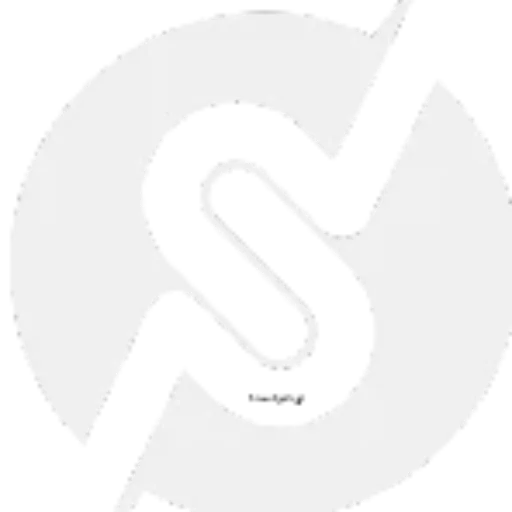How to Redirect Users After Login in WordPress
How to Redirect Users After Login in WordPress
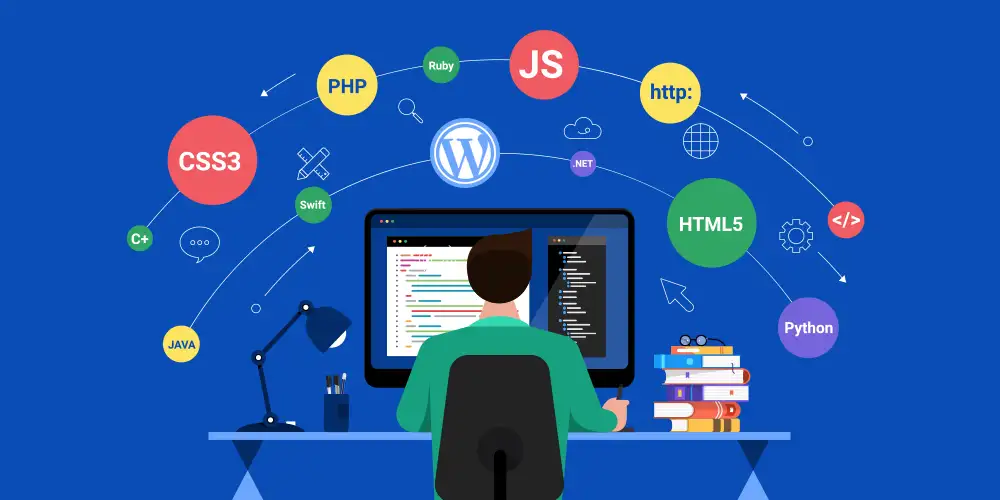
When users log in to your WordPress site, they’re typically redirected to the admin dashboard by default. While this works for administrators, it may not be the ideal experience for other user roles, such as subscribers, editors, or contributors. Redirecting users to a specific page after login can improve user experience and streamline their workflow.
In this post, we’ll show you how to redirect users after login based on their role using a simple code snippet.
Why Redirect Users After Login?
Custom login redirects are useful in many scenarios, such as:
- Membership Sites: Send users to a custom dashboard or welcome page.
- E-Commerce Stores: Redirect customers to their account page or the shop.
- Contributor Workflows: Guide authors or editors directly to the post editor or content management area.
By customizing the login experience, you can create a more personalized and efficient user journey.
How to Redirect Users After Login
Follow these steps to set up custom login redirects in WordPress.
Step 1: Add the Code Snippet
Add the following code snippet to your theme’s functions.php file or use the Code Snippets plugin for better management.
Step 2: How the Code Works
$user->roles: Retrieves the roles assigned to the logged-in user.in_array(): Checks if the user has a specific role (e.g.,administratororsubscriber).return: Redirects the user to a specified URL:- Administrators are redirected to the admin dashboard.
- Editors are sent to the posts page.
- Subscribers are redirected to the homepage.
- Default Redirect: If no role matches, the user is redirected to the default WordPress behavior.
Step 3: Customize Redirects for Your Site
You can modify the snippet to include additional roles or create redirects for custom user roles. For example:
Replace /my-account/ with the slug of your WooCommerce account page or any other custom page.
Testing the Redirects
- Log in with a user account of a specific role (e.g., Administrator, Editor, Subscriber).
- Verify that the user is redirected to the correct page based on their role.
- Test edge cases, such as users with multiple roles or default roles, to ensure the snippet behaves as expected.
Use Cases for Custom Login Redirects
- Membership Websites: Redirect members to a personalized dashboard or resources page.
- E-Commerce Stores: Send customers to their account page or a thank-you page.
- Corporate Websites: Guide contributors or team members to specific areas, like a project management page.
- Educational Platforms: Redirect students to their courses or instructors to the admin panel.
Bonus: Redirect All Users to the Same Page
If you don’t need role-based redirects, you can redirect all users to the same page. Replace the previous code with:
Replace /welcome/ with the slug of your desired page.
Final Thoughts
- Redirecting users after login is a simple yet effective way to improve user experience and create a more focused workflow. Whether you’re running a membership site, e-commerce store, or blog, this customization ensures users land exactly where they need to be.
Have questions or need help tailoring this snippet to your needs? Let us know in the comments below!